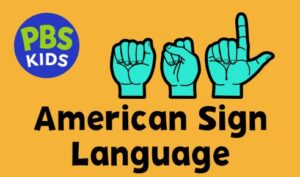How do I enable Audio Description on PBS videos?
Audio Description (AD) or Descriptive Video Service (DVS) is a secondary audio track that describes what’s appearing on screen during a video. This option is made available to audiences who are blind or visually impaired.
Not every video on the PBS and PBS KIDS sites and apps offers AD. To find all videos with AD from PBS click the button below or scan the QR code. You can use the filter options on the left side of the page to filter by show and video type.
PBS Audio Described Program List QR Code
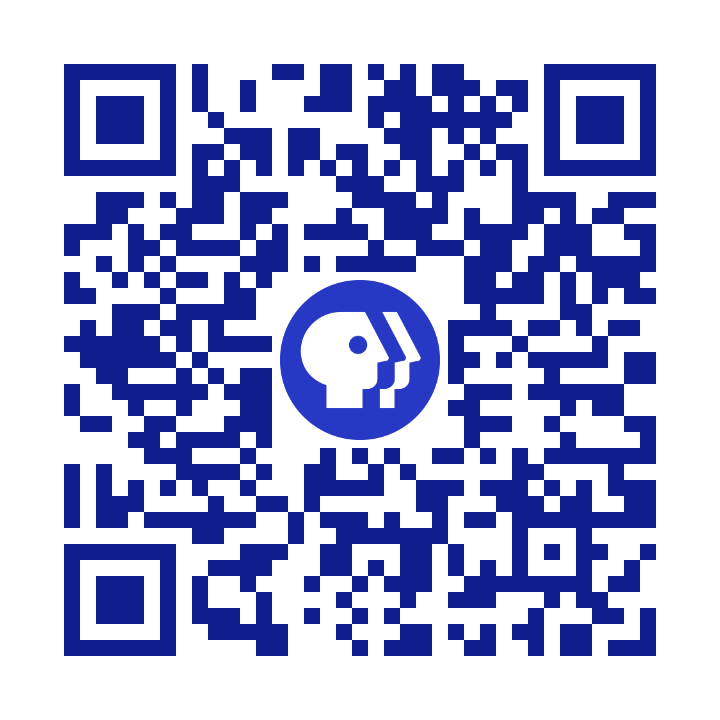
Once in the video play window, go to the lower right of the window to toggle through the icons to choose options such as extended audio description, captioning, on-Screen American Sign Language (ASL) when available.

For videos that do offer AD, you can enable AD by following the steps below on your respective device. The English (AD) track option will not appear for videos that do not offer the secondary audio track.
- For PBS Video
- PBS.org Website
- iPhones and iPads
- Android Mobile
- Roku
- Apple TV 4
- Amazon Fire and Android TV
- Samsung TV
- VIZIO SmartCast TV
- For PBS KIDS Videos
For PBS Videos
PBS.org Website
At the bottom of the video player, select the headphones icon and select the English AD track option.
iPhones and iPads
On the video player, select the three dots icon (. . .) and select Languages. Select the English AD track option.
Android Mobile
At this time, AD is not supported on Android mobile for the PBS app.
Roku
While the video is playing, press the star / asterisk button on your remote. Scroll down and select Audio track to change it to English AD. Select Close to return to the video.
Apple TV 4
Pause the video and select the Audio Levels icon above the video track on the right-hand side. The Audio Levels icon appears as a series of vertical bars – you may have to “scroll up” or press the up button on your remote to see this icon. After selecting the Audio Levels icon, select English AD from the options underneath Audio Track.
Amazon Fire and Android TV
At this time, AD is not supported on Amazon Fire and Android TV devices for the PBS app.
Samsung TV
At this time, AD is not supported on Samsung TV devices for the PBS app.
VIZIO SmartCast TV
At this time, AD is not supported on VIZIO SmartCast TV devices for the PBS app.
For PBS KIDS Videos
PBSKIDS.org Website
At the bottom of the video player, select the gear icon. Under Audio Selection, select the Audio Description (English) track option.
iPhones and iPads
On the video player, select the gear icon and select the English AD track option.
Android Mobile
On the video player, select the gear icon and select the English AD track option.
Roku
While the video is playing, press the star / asterisk button on your remote. Scroll down and select Audio track to change it to English AD. Select Close to return to the video.
Apple TV 4
Pause the video and select the Audio Levels icon above the video track on the right-hand side. The Audio Levels icon appears as a series of vertical bars – you may have to “scroll up” or press the up button on your remote to see this icon. After selecting the Audio Levels icon, select English AD from the options underneath Audio Track.
Amazon Fire and Android TV
While the video is playing, press up on your remote to select the gear icon at the top right corner of the screen. Select English (AD). Press up on your remote to close the prompt and return to the video.
Samsung TV
At this time, AD is not supported on Samsung TV devices for the PBS KIDS Video app.
VIZIO SmartCast TV
At this time, AD is not supported on VIZIO SmartCast TV devices for the PBS KIDS Video app.
Source: PBS Help